Credit notes and refunds in just a few clicks
Create a credit note with a single click, connect it to your accounting system, and issue a refund in two clicks – fast and error-free.
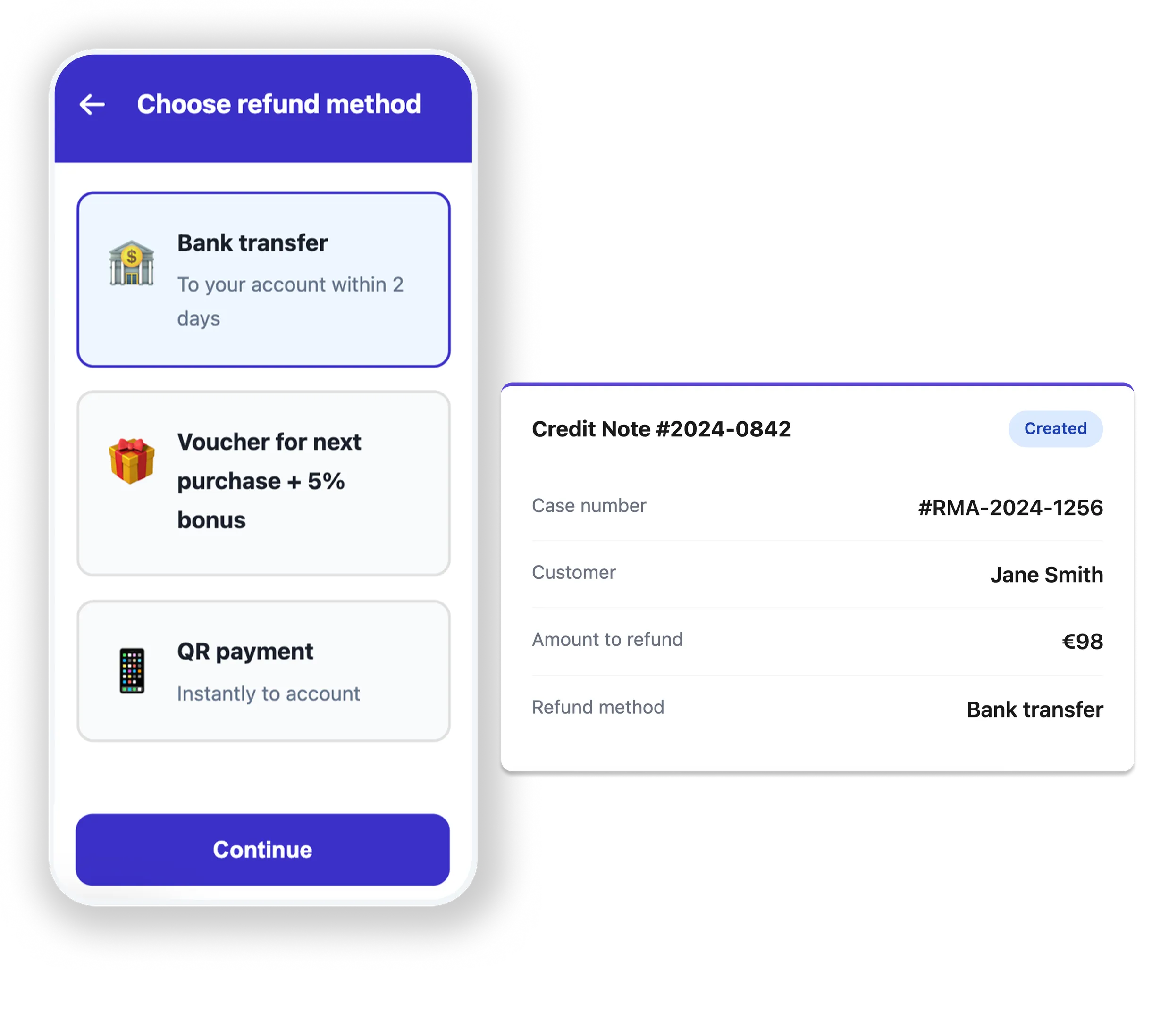
Create a credit note with a single click, connect it to your accounting system, and issue a refund in two clicks – fast and error-free.
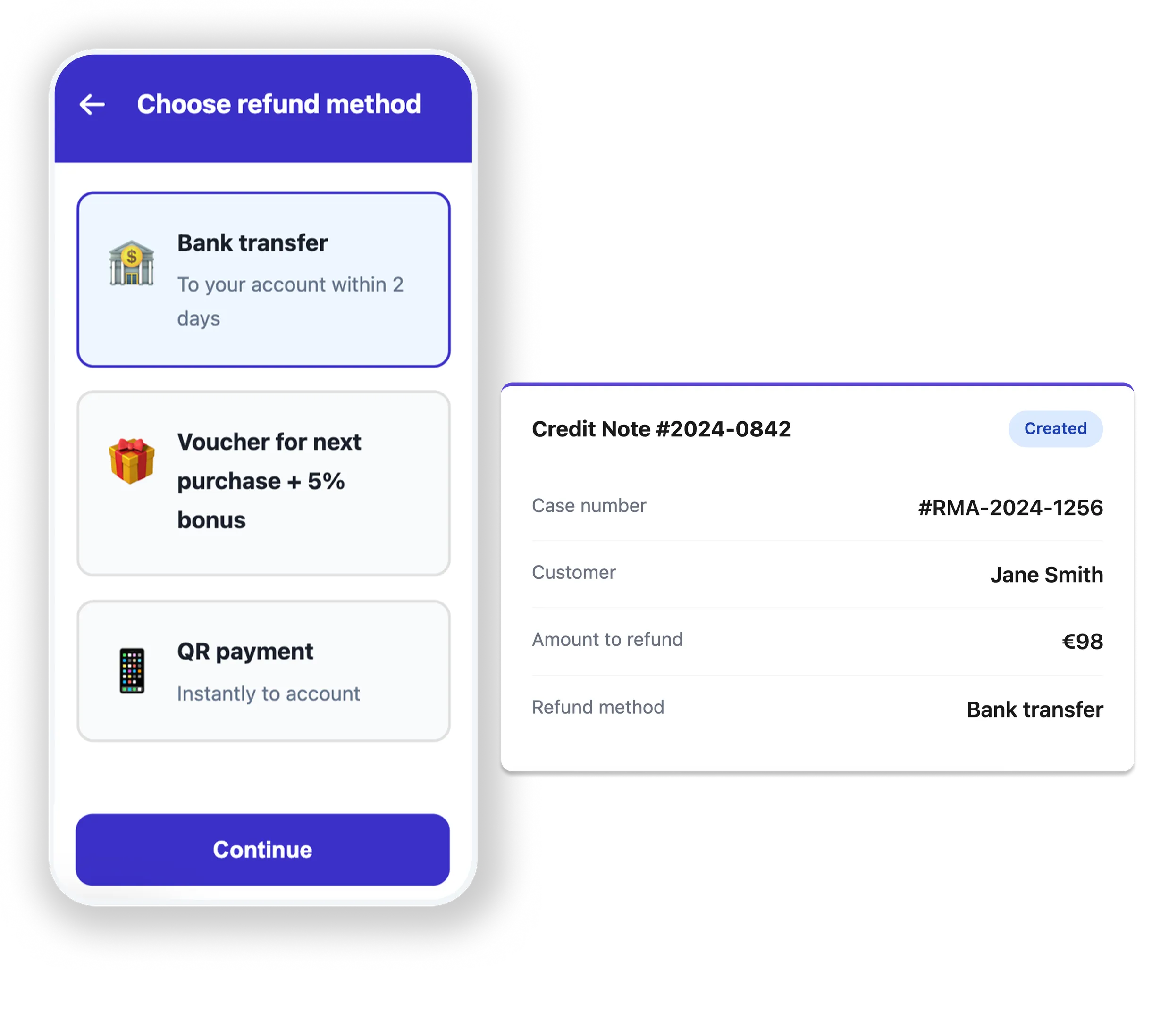
Credit Notes
Stop switching between systems. Create a credit note directly from the return case and automatically sync it with your accounting.
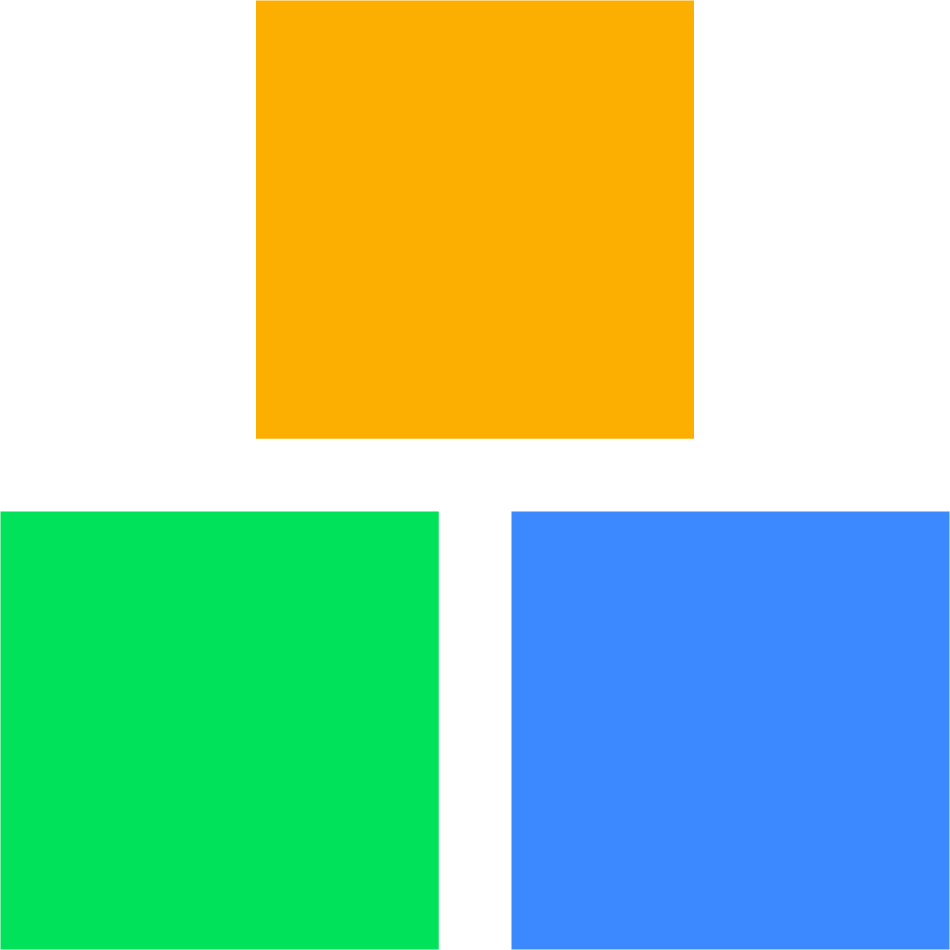
Direct integration with Shoptet – create a credit note and it will appear directly in your Shoptet admin panel.

Our Pohoda integration works via Dativery. Just download the plugin from our Marketplace and you can be up and running in minutes.

A webhook for your custom systems with complete data. Simply download the Credit Note Webhook plugin from our Marketplace and build your own integration.
Order number
87689008
Variable symbol
00964
Bank account
7310233071/0100
Cases in Retino come with pre-filled data (information the customer entered when creating the return). No more retyping order numbers, bank account numbers, etc.
The credit note is transferred to Shoptet, Pohoda, or your own system. Automatically.
The system monitors for correct numbering sequences as well as incorrect account numbers, helping you avoid mistakes.
Refunds
Offer your customers various refund methods, from bank transfers to vouchers.
Classic refunds to a bank account. Generate bulk payment orders (ABO, PAIN, XML, etc.) for import into your bank.
Offer a discount coupon for a future purchase. You retain the customer and save on transaction fees.
The modern way to pay using a QR code. To pay quickly, simply scan the QR code and send your payment instantly.
Fast and secure refunds for your customers.
In the case details, click "Refund" and select the refund method.
Don't log into your online banking for every single return. Process all refunds at once in the "Unprocessed Refunds" section.
Download the PAIN/ABO file or send it directly to Fio Bank.
Go to your online banking and confirm the payments.
Bulk processing saves time
Automatic formats for all banks
Direct connection to Fio Bank
Full refund history in one place
Send payment orders directly from the system without needing to download files and upload them to your bank. Everything works automatically; you just confirm it in your online banking.
